Already Certified Teacher
ALREADY CERTIFIED as a Teacher in Missouri:
- You need to view or print your certificate
- You will need to log on to the DESE Application Sign-in with your username and password. Once you have access to your profile page, the Certificate Status link is located in the Menu to the left. By clicking on Certificate Status, you will see the box that says View Certificate. You will then be able to view and print your teaching certificate.
- You need to add an additional area of certification
- A teacher who holds a valid Missouri professional teaching certificate may add areas of certification by completing the required coursework or by passing the appropriate designated assessment. Applicants must meet certification requirements in effect at the time of application. To request a transcript evaluation or apply for a new area of certification based on assessment, you will need to choose one of the following options:
- To add by coursework, you will need to submit an online Additional application, and copies of your transcripts must be mailed if transcripts are not currently on file with the department. Please do not submit an application until you have verified receipt of all transcripts. To determine if your transcripts are currently on file, log into your certification account. Click on the education link located in the menu to the left of your profile screen. The screen must indicate that transcripts have been received. Transcripts should be mailed to Educator Certification, PO Box 480, Jefferson City, MO 65102. We do not accept faxed, scanned or emailed transcripts.
- To add by assessment, you will need to obtain Missouri's passing score on the designated assessment. Once you have passed the required assessment, you will need to complete and submit an online Additional application. Please do not submit an application until you have verified receipt of your passing assessment score on your online educator profile screen. DESE receives all official score reports directly from the testing company.
- A superintendent may recommend a certified teacher for certification in an additional professional subject area. To add by superintendent recommendation, the certified teacher must:
- Hold a Temporary Authorization Certificate (TAC) in the additional professional subject area, which is initiated by an application of the candidate and is valid for one year,
- During the year on the TAC, the certified teacher must achieve acceptable evaluations teaching the specific content area for which the additional professional subject-area teacher certification is sought by using a state-approved teacher evaluation system. The acceptable evaluations are based on:
- Seven walk-through evaluations,
- Two formative evaluations, and
- One summative evaluation.
- A state-approved teacher evaluation system is a system that is aligned to the Seven Principles of Effective Evaluation (5 CSR 20.400.375) as evidenced by annual data submitted by the LEA. Data are submitted through Screen 18A of the June cycle of the Core Data Collection System.
- The certified teacher must complete a background check as prescribed in Section 168.133, RSMo.
- The acting superintendent of the school district must submit a letter of recommendation to the Department of Elementary and Secondary Education (DESE) that the certified teacher be granted an additional professional subject-area teacher certificate. It is granted by the Missouri State Board of Education in accordance with its established regulations.
- The letter should include the teacher's name, educator ID number, and requested area of certification.
- The letter should verify that the individual has been on a TAC and taught in the area of requested certification.
- The letter should verify that the individual has met all requirements, including evaluations, and based on this evaluative data, the superintendent makes this recommendation on behalf of their local school district.
- The teacher and LEA must submit an Upgrade Professional Certificate Application.
- If all requirements are met, DESE will issue the additional subject-area teacher certificate at the same classification level as the teacher's currently held certificate.
- In addition to submitting the letter if recommendation, the superintendent will also direct the teacher to submit a Professional Upgrade Application for the desired area of certification.
- A teacher who holds a valid Missouri professional teaching certificate may add areas of certification by completing the required coursework or by passing the appropriate designated assessment. Applicants must meet certification requirements in effect at the time of application. To request a transcript evaluation or apply for a new area of certification based on assessment, you will need to choose one of the following options:
- You need to know the requirements to upgrade from an initial (IPC) to a career (CCPC) certificate
- You are not currently teaching and your certificate has expired or will expire soon
- You are currently teaching and your certificate has expired or will expire soon
- If you are currently teaching with a professional classification certificate and have completed all requirements for upgrading, you will need to submit the Upgrade Professional application.
- If you are currently teaching with a professional classification certificate and will complete all requirements for upgrading within the next school year, you and your district will need to submit an Extension application.
- If you are currently teaching with a professional classification certificate and will not complete all requirements for upgrading within the next school year, you and your district will need to submit the Reactivation application.
- You have questions about teacher professional development requirements
- You need to determine your eligibility for a provisional or a temporary authorization certificate in an additional area
Provisional - This is a two-year nonrenewable certificate for educators who are generally within 12 semester hours or less of meeting all of the requirements for full certification in an additional area as determined by a Department transcript evaluation.
Temporary - This is a one-year renewable certificate for educators who need more than 12 semester hours of coursework to meet the requirements for full certification in an additional area as determined by a Department transcript evaluation. This certificate can be renewed upon completion of 9 semester hours of coursework yearly from the deficiencies indicated on the evaluation. Temporary authorization certificates are not issued in the areas of elementary 1-6; early childhood B-3; early childhood special education B-3; blind and partially sighted K-12; and/or deaf and hearing impaired K-12.
- Must be employed in a Missouri public school or accredited private school in the area of the provisional or temporary requested.
- Must submit copies of all transcripts to Educator Certification, PO Box 480, Jefferson City, MO 65102. We do not accept faxed, scanned or emailed transcripts.
- Must submit the appropriate online Provisional or Temporary Authorization Certificate (TAC) application
- You hold a provisional or temporary authorization certificate and have completed the requirements to upgrade to a professional certificate
- If you are adding an additional teaching area of certification to your current teaching certificate, please complete the online Upgrade Professional application
- Submit original transcripts showing completion of required coursework to Educator Certification, PO Box 480, Jefferson City, MO 65102. We are unable to accept faxed, scanned, emailed or photocopies of transcripts. Please be sure your social security number or educator ID number is listed on all transcripts. Transcripts become the property of the department and cannot be returned.
TO LOG INTO YOUR ONLINE EDUCATOR PROFILE
To access your certification account (online profile) you must first log into the DESE Application Sign-in with a username and password, and then choose the Educator Certification System link located on the User Applications page. Your certification account (online profile) provides access to each of the following:
- Apply for a certificate
- Print out a certificate
- View a certificate or pending application
- View assessment scores
- Check for the receipt of transcripts
- Check fingerprint/background status
Please Note: If you have not accessed your certification account in over 5 years, then your account access has been disabled. You will be required to re-register and create a username. Please follow these steps:
- Step 1 - Go to: https://apps.dese.mo.gov/
- Step 2 - Click on "Create Account"
- Step 3 - Enter the information requested and click "Create User"
- Step 4 - Once the username has been created, log in with the new username and password
- Please note that if the "Create User" button is grayed out, try using a different username.
- If you need additional assistance, please contact the Office of Data Systems Management or 573-522-3207.