Renew Certificate - Substitute
To Renew a Substitute Certificate that has expired or will expire soon
- Log into your profile in the educator certification system.
- Please Note: If you have not logged in to your certification account (online profile) in over 12 months, then you will need to register for a new userid and password in order to restore your access. You will need to follow steps 1 & 2 of the Educator Certification System Help Guide to complete this process.
- Once you are logged in, click on the Substitute application located in the menu to the left of your profile screen. Complete and submit the application.
- A processing fee of $50 is required. The fee will be paid at the time the application is submitted online. Fees may be paid by credit/debit card or by e-check.
- Transcripts must be submitted if not currently on file with DESE. To determine if your transcripts are currently on file, log into your certification account. Click on the education link located in the menu to the left of your profile screen. Transcripts must show that they have been received. Transcripts should be mailed to:
Educator Certification
P.O. Box 480
Jefferson City, MO 65102
- Include your Social Security number or Educator ID number on all of the transcripts.
- A new criminal fingerprint/background clearance will be required if you have not been employed as a substitute teacher during the current school year. If you have been employed as a substitute teacher, please contact your local school district to request that they verify your experience in their online Substitute Verification Log.
The Certification Account Portal allows you to:
- Apply for a certificate
- Print out your certificate
- View a certificate or pending application
- View assessment scores
- Check for the receipt of transcripts
- Check fingerprint/background status
- Log into with your User ID and password (Locked out? Get help here)
- Choose the Educator Certification System link (located on the User Applications page.)
- To establish a User ID and password, follow the directions of the Educator Certification Help Guide